![]()
Technical Tip
Note that this inquiry excludes picking slips and paperless slips that are currently allocated to backorders.
This inquiry displays all held invoices on file on which an item is included. The quantity on this report makes up the total in the Held column on the Item Inquiry screen.
|
|
|
Technical Tip Note that this inquiry excludes picking slips and paperless slips that are currently allocated to backorders. |
Refer to "Displaying the Item Inquiry Screen" (MDS and MRF) or "Displaying the Item Inquiry Screen" (POS).
Micronet displays the Select Output Device screen.
|
|
|
Reference For more details on these options, refer to "Selecting the Output for Inquiries and Reports". |
Micronet prints or displays the Held Invoice Inquiry - Item.
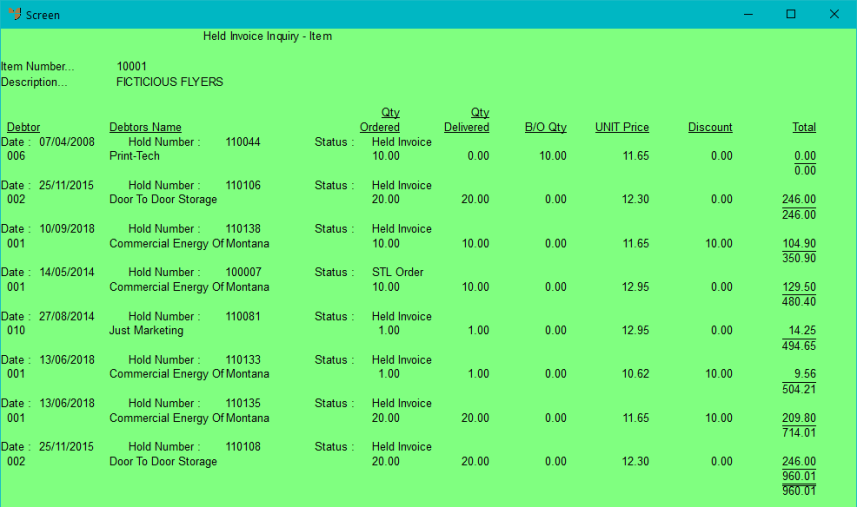
Micronet redisplays the Item Inquiry screen where you can perform another inquiry if required.